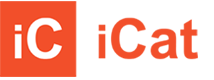Help
Follow these step-by-step instructions:
- A. DOWNLOAD iCAT from iTUNES STORE
- B. CREATE YOUR OWN CATALOG ON https://www.icatapp.com
- Go to “Sign up for free” and fill all the fields required
- Receive an e-mail confirmation
- Go to “Control Pannell” for creating and managing categories, products and devices (iPads)
- To create a new CATEGORY:
- Click on “Category” and then on “Add”
- Insert a category name and enable the status
- Upload the image associated to the category
- Save the changes
- Click on “Generate this catalog”. Remember to re-generate your catalog after inserting or modifying products and categories to make your changes available for yours iPads.
- Insert a PRODUCT:
- Click on “Product” then on “Add”
- Insert a name and enable the status
- Select a category
- Insert a product description
- Upload the Images and decide where to place them
- Product View [PV]: the image will be shown in main product page. You can associate one or more “Product View” images and they will be shown on the horizontal slider.
- Category View [CV]: the image will be shown in the main category page where all products of the category are listed. Only one image per product is allowed.
- Product Info [PI]: the image will be shown on the info page of the product. Only one image is allowed. It’s recommended to add one image as “Category View”, one for “Product Info” and more than one as “Product View” to guarantee the best presentation of your catalog.
- When you finish, click on the “Save” button.
- Click on “Generate this catalog” for generating it
- Remember to re-generate your catalog after inserting or modifying products and categories to make your changes available for yours iPads.
- Download the CATALOG on your iPad:
- Open iCat on your iPad
- Click on the “Info” button on the top of the screen.
There are two different ways for connecting your iPad with the Catalog you have created on www.icatapp.com:- Click on “add this iPad” for being redirected to www.icatapp.com. You will see the message “Your Device UDID has been cought…” Firstly login using your account, click on the “Devices” link for the catalog you want to insert your iPad, then click on the “Add” button. If you see your iPad UDID (unique code) on the “Device ID” field, the system has recognize your iPad UDID thus you can save it.
- Write down or copy with your iPad the “Unique Device Identifier (UDID)”. Open www.icatapp.com and login using your account, click on the “Devices” link for the catalog you want to insert your iPad, then click on the “Add” button. You can now fill the “Device ID” field and save it.
- Click “Refresh” on the top-right of iCat Main Page for downloading the catalog
Now your catalog is ready to present and browse products and categories…and it’s updated too!
Enjoy iCat!